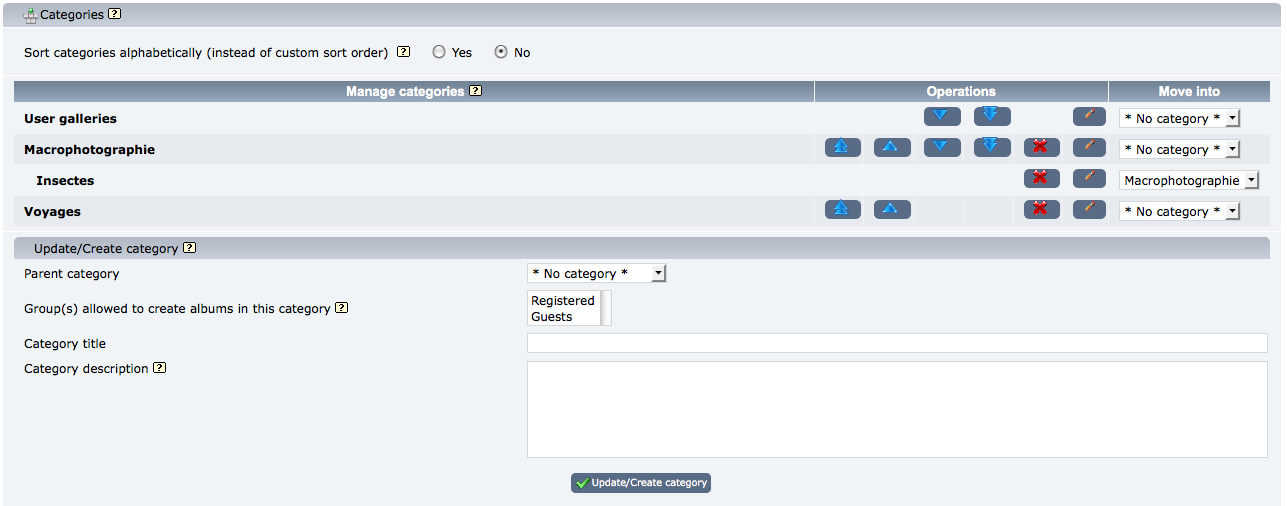Categories
In Coppermine, uploaded files go into albums. Albums can contain files, but not sub-albums. Albums can go into categories. Categories can contain sub-categories and albums, but they can not contain files.
Subsequently, categories are used to organize your gallery - use them to group your albums into logical units. It's up to you as gallery admin to provide an organizational structure of categories that provides your end users with a logical structure that makes it easy to navigate.
If you don't need categories, don't use them: you can create albums in the root of your gallery (no category).
The categories control panel
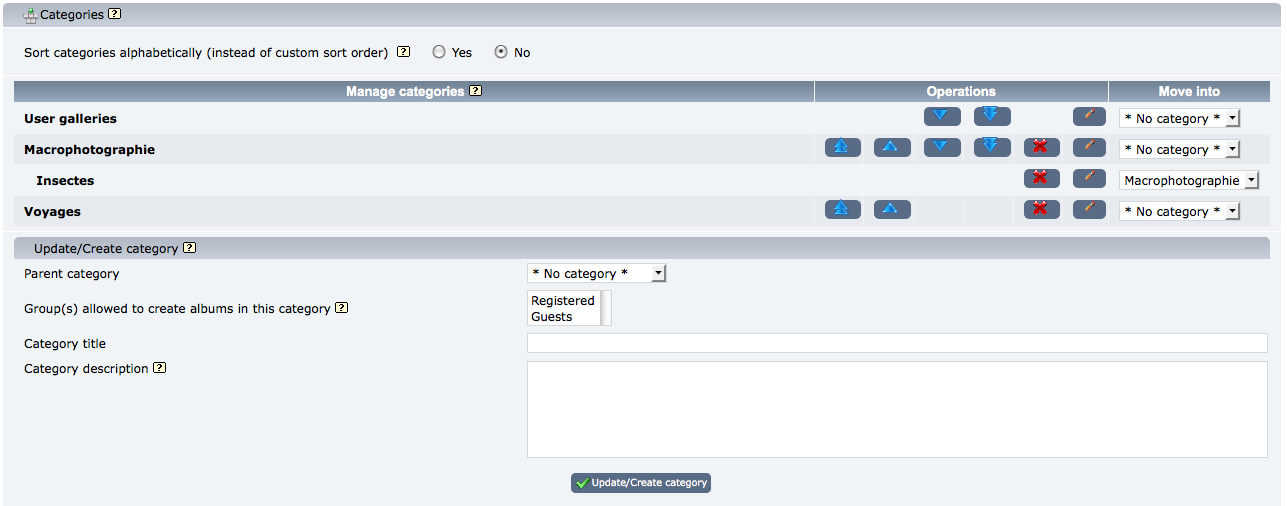
The category manager is available for the admin only. Only the admin can create categories.
This panel allows you to edit your categories.
Page controls
The category control panel consists of three sections: the sortorder box at the very top, the manage categories section at the top, where you can change the order of your categories and move them around, and the "update/create category" section at the bottom where you specify the name and description of a category.
Top box "Sort categories alphabetically"
You can specify how you want categories sorted in coppermine: alphabetically (instead of a customized order) by setting "Sort categories alphabetically" to "Yes". This setting is available both in coppermine config and the category manager. If you enable alphabetical sorting, the move up and move down arrows that normally let you manually sort the categories will disappear. Disable this feature if you want to organize your categories in some other order.
Recommended setting is "no".
Middle box "Manage Categories"
- The
 button allows you to edit the title, description and parent category of an existing category. When clicking on that icon, the data from the category row you want to see edited populate the bottom box "Update/Create category"
button allows you to edit the title, description and parent category of an existing category. When clicking on that icon, the data from the category row you want to see edited populate the bottom box "Update/Create category"
- The
 button allows you to delete a category. Deleting a category does not delete the albums and files it contains. Instead, they are moved to the "Root" category if it is a subcategory that is deleted or to the root of the category list if it is a parent category that is deleted.
button allows you to delete a category. Deleting a category does not delete the albums and files it contains. Instead, they are moved to the "Root" category if it is a subcategory that is deleted or to the root of the category list if it is a parent category that is deleted.
- The
 and
and  buttons allow you to order your categories. They will be disabled if you have set the option "Sort categories alphabetically" to "yes".
buttons allow you to order your categories. They will be disabled if you have set the option "Sort categories alphabetically" to "yes".
- The "Move into" dropdown lists allow you to change the parent of a specific category.
Bottom box "Update/Create category"
If the form is not populated, you can enter new data into it and submit the form - this allows you to create a new category. If you have clicked the Edit-icon from the middle box "Manage Categories" first, the bottom form "Update/Create category" will be populated with the data from the existing category row that you clicked at. This allows you to edit existing categories.
The form contains the following fields:
-
Parent category
Choose * no category * to create /move the current category in the gallery root (i.e. within no parent category).
-
Group(s) allowed to create albums in this category
In coppermine versions before cpg1.5.x, only the admin was allowed to create albums within public (i.e. admin-created) categories. Starting with cpg1.5.x, this has changed: by default, non-admin users can't create albums, but the administrator can decide to allow them to create albums. This can be set by category and user group, so you can allow your users to create albums in category "A" but disallow them to create albums in category "B". This is why there is an additional list box in the category control panel named "Group(s) allowed to create albums in this category" where you (as admin) can specify the groups you wish to allow. The admin group is not being listed there, as the admin can create albums anyway and doesn't need specific permissions.
Choose one or more groups from the list to allow those groups to create albums within the category you're editing. To select multiple groups, hold the [Ctrl]-key down and click on the groups. To de-select all groups, use the [Ctrl]-button as well and click on the last selected group.
-
Category title
Theoretically, the category title can contain up to 255 characters, although it's of course recommended to use less.
-
Category description
The description of the category that you are currently editing. The description will be visible on the index page. You can use bbcode in your category description.
-
Album thumbnail
You can assign a thumbnail to the category only if you have an album with images nested directly within it. Therefore, when you create a new category, the option to set the category thumbnail will not be available. After creating at least one album and after uploading at least one file into that album, you can return to the category control panel, edit the category you want to assign a thumbnail to and then use the dropdown list to assign a category thumbnail.
-
Update/create category
Don't forget to submit the form to save your changes.
Special category "User galleries"
"User galleries" is a special category. It is not visible unless you have some users that have created their own gallery. It can't be deleted but you can edit its title and description by using the  button. Determine wether users are allowed to have personal galleries that show up within the "User galleries" using the groups control panel.
button. Determine wether users are allowed to have personal galleries that show up within the "User galleries" using the groups control panel.